Qwen-Image-Edit ComfyUI Native Support
We're excited to announce that Qwen-Image-Edit is now natively supported in ComfyUI! Qwen-Image-Edit is the advanced 20B MMDiT image editing version of Qwen-Image, further trained from the 20B Qwen-Image model.
This powerful tool gives the open-source ecosystem unprecedented text editing features, plus the ability to edit both semantics and appearance. It takes Qwen-Image's unique text rendering skills and applies them to editing tasks—making precise text changes while keeping the original size, font, and style.
Model Highlights
Precise Text Editing: Supports bilingual (Chinese and English) text editing, allowing direct addition, deletion, and modification of text in images while preserving original formatting
Dual Semantic/Appearance Editing: Combines low-level visual appearance editing (style transfer, addition, deletion, modification) with high-level visual semantic editing (IP creation, object rotation, etc.)
Strong Cross-Benchmark Performance: Achieves SOTA results on multiple public benchmarks for editing tasks
Get Started
Update or download ComfyUI: https://www.comfy.org/download
Click the template icon on sidebar → Browse Templates → Image → Qwen Image Edit
Download the model as guided by the pop-up
Follow the guide in the template to upload the image, update the prompt, then run the workflow.
Example outputs:
Text editing example:
Input:
Multiple rounds of editing:
Round 1: Change "ComfyUI News" to "Qwen Image Edit"
Round 2: Change "Qwen Image Edit is now available in ComfyUI" to "Edit the image and keep the style consistent"Change style example:
Input
Prompt: Turn this illustration into a realistic portrait photography style. Use young characters, and keep their green eye color and black lipstick. The characters have snow-white skin, with their eyelids slightly drooping and their eyes looking a little forward, showing an elegant and quiet expression.Object Removal Example:
Input:
Prompt: Remove all UI text elements from the image. Keep the feeling that the characters and scene are in water. Also, remove the green UI elements at the bottom.Image Editing Example:
Input:
Prompt: Have the character seated at the bar of a busy pub. Behind her, the scene is lively, but the background stays mostly dark. She’s holding a wine glass, facing the bar, with the light lighting up the foreground—giving the whole image a cinematic look and feel.Character Replacement Example:
Input:
Change the character to a male one. He should also be fashionable and wear sunglasses. Add the text 'Comfy Creating in ComfyUI' at the top of the image. Pay attention to the capitalization of the text. The character should not block the text.Perspective Change Example
Input:
Prompt: Change the perspective to view the scene of the statue drinking beer from behind. Note that one of the statue's arms is missing.Checkout document for more details: https://docs.comfy.org/tutorials/image/qwen/qwen-image-edit
As always, enjoy creating!


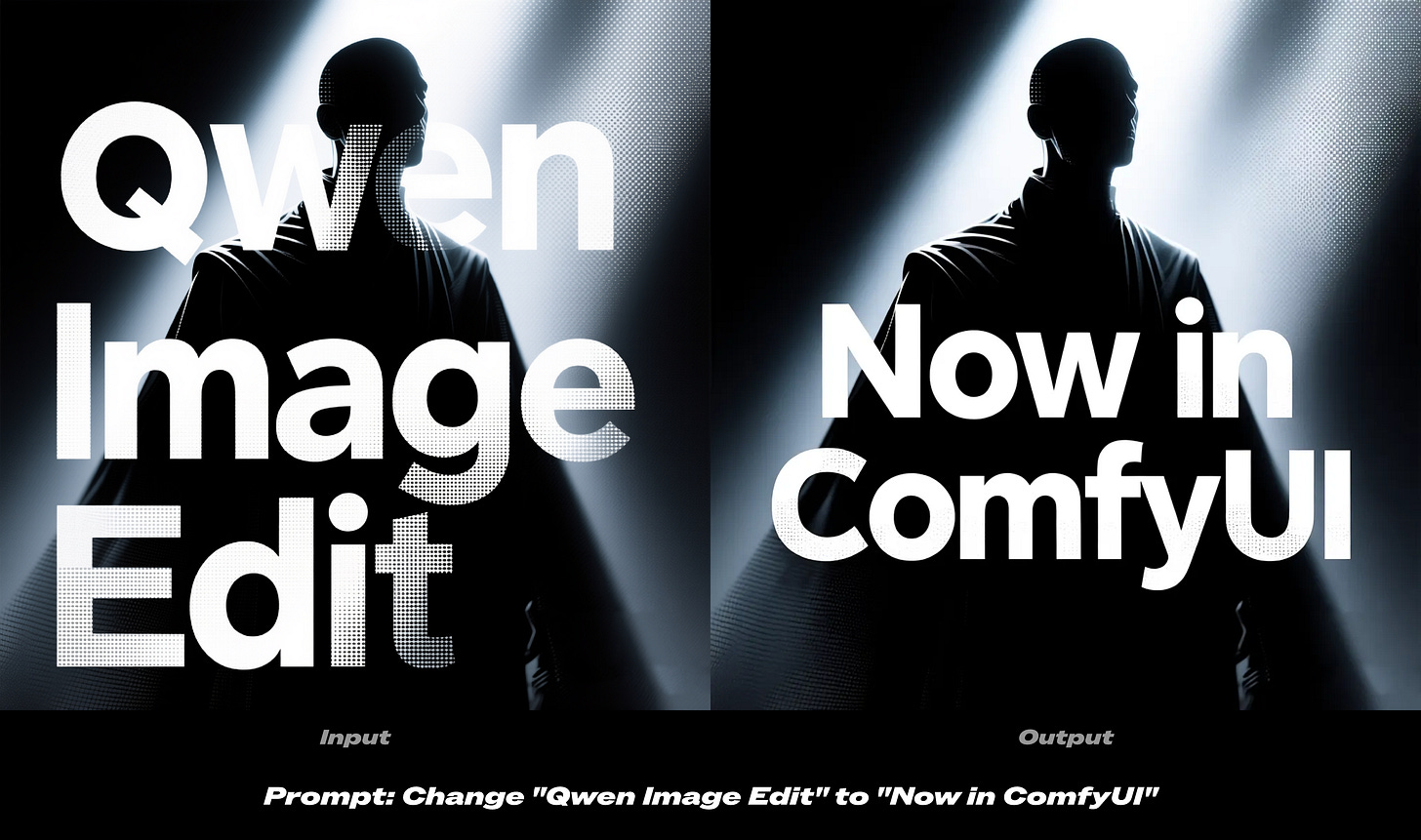

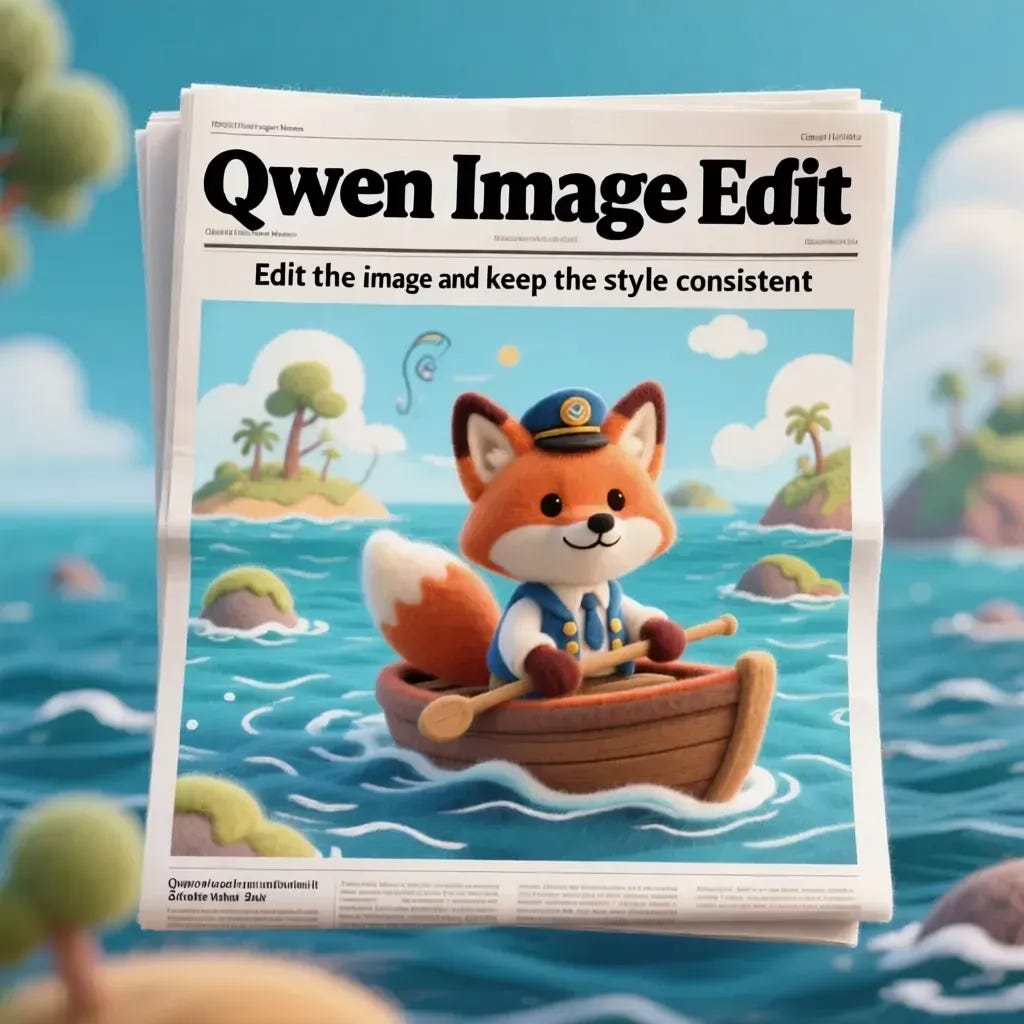



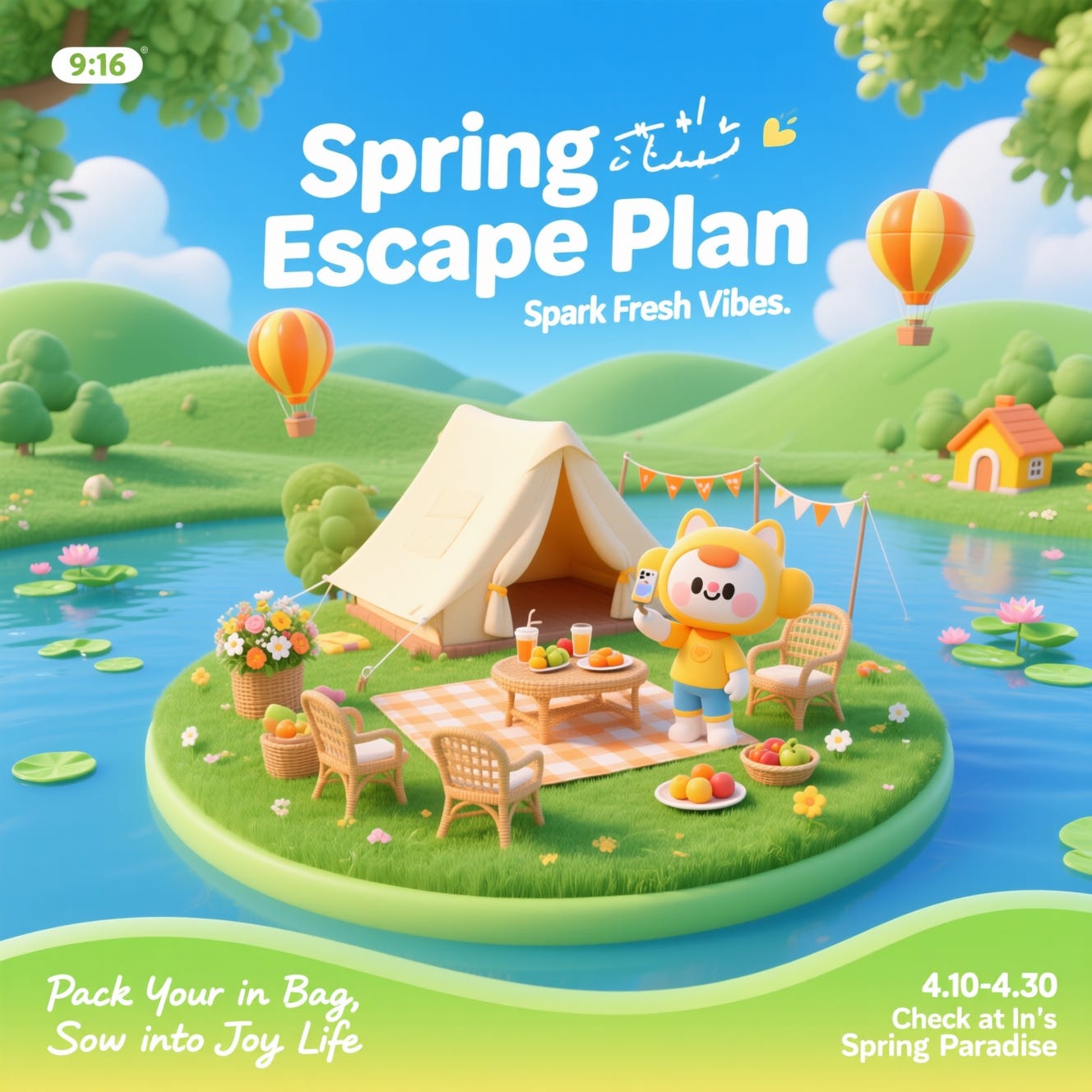


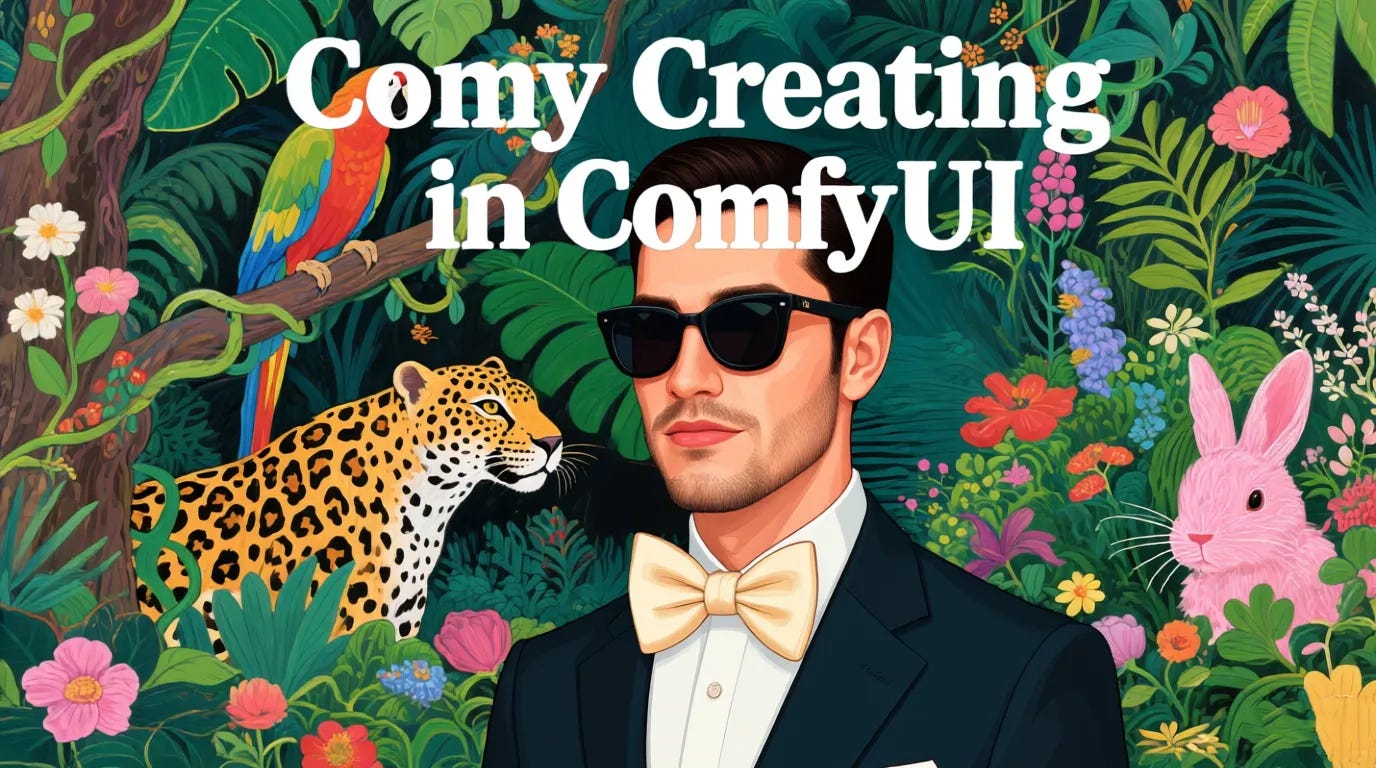



For the GPU poor folks, here is the list of GGUF version that works perfectly great with city96's GGUF nodes:
https://huggingface.co/QuantStack/Qwen-Image-Edit-GGUF/tree/main